Why Won’t My React Projects Run? Simple Fixes for Common Issues
- Abhinav Rai

- Dec 26, 2024
- 2 min read

You’ve set up your React project, ready to code your next big idea, but when you try to run it, nothing works. Or worse—you’re drowning in error messages. Don’t worry! You’re not the only one who’s been stuck here. Let’s break down the most common reasons why React projects don’t run and how to fix them quickly and easily.
1. Is Your Node.js and npm Updated?
React relies on Node.js and npm (or Yarn) to work. If either of these is outdated, your project might not start.
Fix: Check your Node.js version by running node -v. Update it from Node.js if it’s outdated. Next, run npm install -g npm to update npm.
2. Missing or Broken node_modules Folder
Your project needs the node_modules folder to store dependencies. If it’s missing or corrupted, your app won’t run.
Fix: Delete the node_modules folder and the package-lock.json file. Then run: npm install
This will reinstall all the dependencies your project needs.
3. Check Your package.json Start Script
The package.json file tells React how to start your project. If the start script is missing or incorrect, your app won’t work.
Fix: Open package.json and make sure the scripts section includes: "start": "react-scripts start"
If it’s not there, add it and run:
npm start
4. Are Your Dependencies Conflicting?
Adding or updating packages can sometimes create version conflicts, stopping your app from running.
Fix: Run: npm audit fix
This fixes minor issues automatically. For major conflicts, check the error messages and update or downgrade packages as needed.
5. Problems with react-scripts
If you’re using Create React App, react-scripts runs your app. If it’s outdated or broken, your project won’t start.
Fix: Reinstall it by running: npm uninstall react-scripts npm install react-scripts.
6. Misconfigured Environment Variables
Environment variables in a .env file can break your app if they’re set up wrong.
Fix: Check your .env file for mistakes:
All variable names should start with REACT_APP_
Make sure there are no spaces around the = sign
7. Is the Port Already in Use?
React apps run on port 3000 by default. If another app is using it, your project won’t start.
Fix: Stop the app using the port or run React on a different port with: PORT=3001 npm start
8. Is Your React Setup Too Old?
If you’re working on an older React project, outdated dependencies or configurations might cause problems.
Fix: Update your dependencies by running: npm update
If issues persist, create a new project with Create React App and migrate your code:
npx create-react-app new-project
Conclusion
React errors can be frustrating, but they’re usually easy to fix once you know where to look. Whether it’s an outdated Node.js version, missing dependencies, or port conflicts, this guide should help you troubleshoot most issues. Remember, patience is key. With each error you solve, you’re becoming a better developer. Good luck, and happy coding!


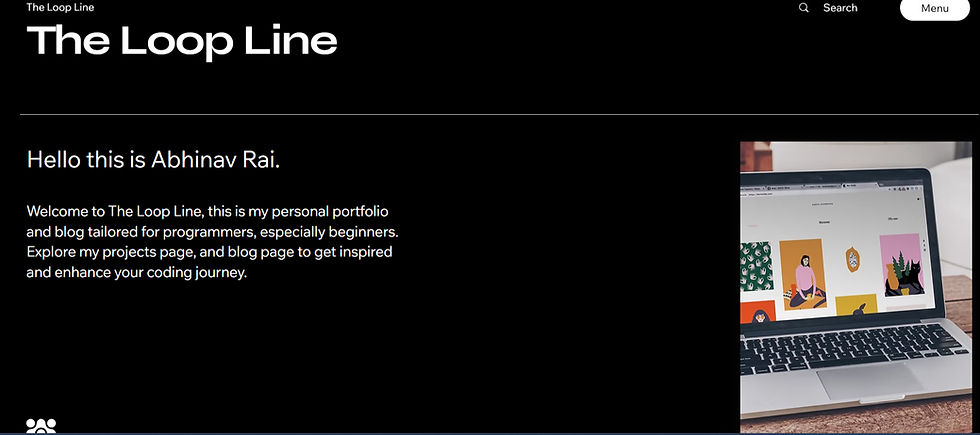

Comments